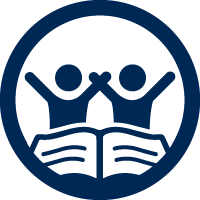Submitting your writing to a Writing Specialist or Tutor
Sending in your essay just takes three steps!
- Read our policies and guides below to find out what we can (and cannot) help undergraduate students with
- Click the button below to access our interactive calendar and select a time that works for you to receive feedback. This saves time on a specialist or tutor's calendar to focus on leaving comments on your essay.
- Check your email to find the Google Form link to send us your piece of writing. You will not be meeting with a specialist or tutor, but they will use the hour you picked to leave comments.
Click here to Access the Submit Writing for Feedback Calendar
Key Policies for Submitting Writing for Feedback
Please note that for this type of appointment you will not be having a live conversation with a Specialist or Tutor over Zoom; instead, you will be uploading your Google Doc for the Specialist or Tutor to write feedback on.
- Appointments are limited to 1 per day and 10 per quarter for Specialists (STAFF) and unlimited for Tutors (PEER).
- Students who do not submit the Submit Writing for Feedback Form or do not give edit permissions on their essay before the start of the appointment time may be considered a no-show and blocked from making appointments for 48 hours. If you have issues with the process, please contact Kevin Sitz at kwsitz@ucdavis.edu, and he may be able to clear your penalty or reschedule you.
- Students can book appointments up to 72 hours in advance (not including holidays and weekends)
- If you recently graduated and lost access to our calendar, please reach out to Kevin Sitz. You can book up to 3 appointments total on the Personal Statement and Submit Writing for Feedback calendars for one extra quarter (based on availability). For example, if you graduated spring 2024, you may see a specialist up until the end of summer 2024
You may book on this calendar for any kind of writing including coursework, personal statements for graduate school, scholarship essays, appeals letters, resumes, etc.
If none of our writing support options work for you or you have technology issues, please email Kevin Sitz at kwsitz@ucdavis.edu
Click on each topic below to learn more about how to book an appointment. Please familiarize yourself with our policies before your first appointment.